When we first started using the English @ SUNY Geneseo page, many of us were overwhelmed by a slew of email notifications when classmates wrote posts or something new happened in one of our groups. It’s nice to know when there’s something new to read, but let’s say a professor assigns 30 students a post on the same topic. You probably don’t want 30 different emails coming in telling you when your classmates have finished their posts, unless of course this is going to motivate you to get your own post done! Whatever your personal email preferences may be, there is a way to change them to your liking.
If the emails you want to avoid have to do with people replying to your comments, inviting you to join groups, or sending you friendship requests, you will want to go to your general email notifications page. To do this, go to the place in the upper right corner of your screen where it says “Welcome, *your name here*.” From there, go down to “Settings” and click on the “Email” option.
On this page you will have the option of choosing whether or not you would like to receive certain types of emails.
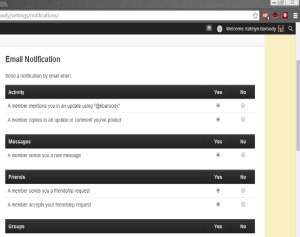 Don’t forget to click “Save Changes” at the bottom of the page when you’re done!
Don’t forget to click “Save Changes” at the bottom of the page when you’re done!
If the email settings you would like to change have to do with one of your specific groups, you’ll be needing a different page. Again, go to your user tab in the upper right corner, select “Groups,” and click on the “Memberships” option.
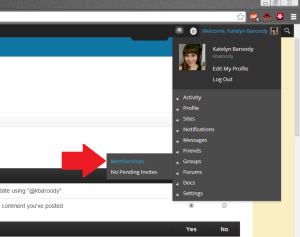 Once there, find the group and to the right you will see your current email setting. Click “change” and a screen will pop up with five different options. Select the one you want, and you’re on your way to a cleaner email inbox!
Once there, find the group and to the right you will see your current email setting. Click “change” and a screen will pop up with five different options. Select the one you want, and you’re on your way to a cleaner email inbox!
Questions? Comments? Suggestions? We’d love to hear from you. Feel free to email us at Digitalgeneseo@gmail.com

